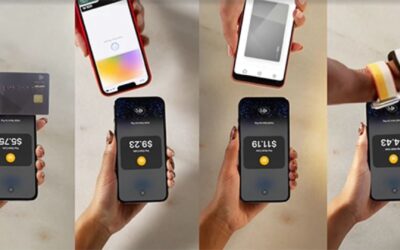How to Set Up a Dejavoo Credit Card Machine
Written by: Zac Rogers
Upgrade your checkout experience with Dejavoo credit card machines. Enjoy advanced security, seamless integration, and reliable performance with PayWavez.
Setting up a credit card terminal can seem complicated if you’ve never done it before. However, when it comes to Dejavoo Systems, the process is much more intuitive than you might think. Known for their reliability, sleek Android design, and advanced payment features, Dejavoo credit card machines are built to get your business up and running quickly.
In this detailed guide, we’ll walk you through the step-by-step process of setting up your Dejavoo terminal, explain how it integrates with Paywavez’s payment processing system, and share troubleshooting tips to ensure smooth operation from day one.
What You’ll Need Before Setup
Before you start, make sure you have:
- Your Dejavoo Terminal Model
Common models include P1, P3, P5, P8, Z8, Z11, and QD4. - Power Adapter and Charger Cable
- Network Connection
Either Wi-Fi, Ethernet cable, or 4G SIM card (depending on model) - Merchant Account Information
Provided by Paywavez (includes merchant ID, terminal ID, and processor credentials) - Paper Roll
For models with built-in printers such as P3, P8, or Z11 - Activation or Setup Instructions from Paywavez
We preconfigure terminals to make setup easier.
Step 1: Unbox and Power On Your Device
- Plug in the power adapter or charge the battery if using a portable model like Dejavoo P3 or P8.
- Press and hold the power button until the Dejavoo logo appears.
- Once it boots up, you’ll be greeted with the main home screen (on Android models) or a welcome screen (on Z-series/Linux models).
For Android-based devices (P-Series and QD-Series), ensure that the system completes its initialization before proceeding.
Step 2: Connect to the Internet
Your terminal must be connected to the internet for transactions to process.
Option 1: Wi-Fi Setup
- Go to Settings > Network > Wi-Fi.
- Turn Wi-Fi on.
- Select your network and enter the password.
- Once connected, a Wi-Fi symbol should appear at the top of the screen.
Option 2: Ethernet Connection
- Plug an Ethernet cable into the terminal’s LAN port.
- The device will automatically detect the network.
Option 3: Mobile Data (4G)
- Insert a SIM card with data service.
- Restart the device; it should automatically configure APN settings.
At Paywavez, we recommend using Wi-Fi or Ethernet for stability unless your business requires mobility (like delivery or field service).
Step 3: Load the Paper Roll (For Printing Models)
If your Dejavoo model includes a printer, you’ll need to insert the paper roll correctly:
- Open the printer cover by pressing the latch.
- Place the roll so that the paper feeds from underneath (facing the terminal screen).
- Pull a few inches of paper out and close the cover securely.
- Run a quick test by pressing Feed or performing a dummy transaction.
We’ll go deeper into this topic in a separate article titled “How to Put Paper in a Dejavoo Credit Card Machine.”
Step 4: Connect to the Paywavez Payment System
Paywavez terminals come preconfigured for easy activation, but you can also connect manually if needed.
For Android-Based Terminals (P-Series, QD-Series)
- Open the iPOSPays app on the terminal.
- Tap “Setup” or “Activate Device.”
- Enter your Merchant ID and Terminal ID provided by Paywavez.
- The terminal will connect to the Paywavez gateway via iPOSPays and confirm activation.
- You’ll see “Connected to Gateway” once setup is complete.
For Linux-Based Terminals (Z8, Z11)
- From the main menu, select Setup.
- Choose Communication > Host Setup.
- Enter the IP address or domain of the Paywavez processor gateway.
- Press Save, then Restart Terminal.
Once the terminal reboots, it will automatically connect to the Paywavez system and be ready to process transactions.
Step 5: Perform a Test Transaction
Before you start accepting real payments, perform a quick test sale to ensure everything works correctly.
- Enter a small test amount (e.g., $1.00).
- Swipe, tap, or insert a test card.
- Wait for approval and print or email the receipt.
If the transaction is approved, your Dejavoo machine is now fully operational.
Step 6: Set Up Additional Features (Optional)
Depending on your business needs, Paywavez can help you configure:
- E-Invoicing
- Virtual Terminal Access
- Tap-on-Phone via iPOS Go
- Recurring Billing
- Multi-merchant setup
- Email/SMS receipt notifications
All of these features are supported by Dejavoo’s iPOSPays gateway, which Paywavez uses to manage secure cloud-based transactions.
Troubleshooting Common Setup Issues
Here are some common issues you might face and how to fix them:
⚠️ Terminal Not Connecting to Internet
- Check Wi-Fi password or cable connection.
- Reboot the router and terminal.
- Ensure your network firewall allows outbound TCP ports (443, 8443).
⚠️ “Host Not Found” or “Unable to Connect to Gateway”
- Verify that your terminal is configured for Paywavez’s iPOSPays gateway.
- Contact Paywavez support to re-provision the terminal.
⚠️ Printer Not Working
- Ensure the paper roll is correctly placed (feeding from the bottom).
- Check that the printer cover is firmly closed.
⚠️ Terminal Freezes
- Restart the device.
- If the problem persists, contact Paywavez Technical Support for a remote diagnostic via STEAM (Secure Terminal Management System).
Why Paywavez + Dejavoo Makes Setup Easy
At Paywavez, we’ve partnered with Dejavoo to eliminate the complexity that often comes with new POS setups. Here’s how we make it simple:
- Preconfigured Devices: Every Dejavoo machine we ship is tested and preloaded with Paywavez gateway credentials.
- Automatic Cloud Sync: Changes made in your Paywavez dashboard automatically reflect in the terminal.
- 24/7 Support: Our specialists guide you through setup and ongoing maintenance.
- Secure Integration: Powered by iPOSPays, Paywavez ensures PCI-DSS compliance, end-to-end encryption, and cloud redundancy.
Final Thoughts
Setting up your Dejavoo credit card machine with Paywavez is straightforward, even if you’re new to payment technology. Once connected, you can start accepting all major credit and debit cards, digital wallets, and contactless payments — all through a single, secure platform.
Whether you’re a small café or a multi-location retailer, Paywavez and Dejavoo work together to make your payment experience seamless and professional from day one.
Need help setting up your Dejavoo terminal?
Contact our Paywavez support team at info@paywavez.com or call 888-869-2291 for personalized assistance.
Winning with PayWavez
Our Blog
Instant Merchant SignUp: Get Full Account Control in Minutes With PayWavez
Written by: Zac Rogers Complete your Merchant SignUp today and start accepting payments instantly. Easy onboarding, secure features, and full account ownership for every merchant.Ready to create your merchant account in minutes? Start here →...
iPOSpays and iPOSgo | Transforming How Merchants Accept Payments
Written by: Zac Rogers iPOSpays and iPOSgo offer flexible, secure payment processing with real-time reporting, mobile wallets, loyalty tools, and multi-MID support for growing merchants.Dejavoo has built a modern payment ecosystem designed to meet the needs of today's...
Clover POS Review: Pricing, Plans, Hardware & Full Features Breakdown
Written by: Zac Rogers Looking for a detailed Clover POS Review? We cover setup, hardware, fees, performance, and who should use Clover. Make a confident POS decision today.Choosing a modern point-of-sale (POS) system is one of the most important investments a...